A Comprehensive Guide to Using KineMaster for Seamless Video Editing
🔥🔥🔥🔥🔥🔥🔥🔥🔥🔥🔥🔥🔥🔥
In the fast-paced world of digital content creation, having a reliable and user-friendly video editing tool is essential. KineMaster, with its intuitive interface and powerful features, stands out as an excellent choice for both beginners and seasoned editors. This article will guide you through the process of using KineMaster, from downloading the app to mastering its full editing capabilities.
❤Getting Started ❤
1. Downloading KineMaster
- Head to your device's app store (Google Play Store for Android or App Store for iOS).
- Search for "KineMaster" in the search bar.
- Tap on the app, then press the "Install" or "Download" button.
Download KineMaster
2. Setting Up KineMaster
- Once the installation is complete, open the app.
- Create an account or log in if you already have one.
- Familiarize yourself with the interface, including the timeline, media browser, and editing tools.
Editing Basics
3. Importing Media
- Click on the "+" or "Media" button to import videos, images, and audio files.
- Arrange your media on the timeline by dragging and dropping.
4. Trimming and Cutting
- Use the trimming tool to cut and adjust the duration of your clips.
- Experiment with the cutting tool to remove unwanted sections.
5. Adding Transitions
- Enhance the flow of your video by applying smooth transitions between clips.
- KineMaster offers a variety of transition effects to choose from.
Advanced Editing Techniques:
6. Adding Text and Titles
- Explore the text tool to add dynamic titles and captions.
- Customize fonts, colors, and animations to match your video's theme.
7. Layering and Effects
- Utilize multiple layers for a more complex video composition.
- Experiment with effects like filters, overlays, and animations.
8. Audio Editing
- Adjust the volume of individual clips and add background music.
- Sync audio with video for a polished final product.
Exporting Your Masterpiece
9. Previewing Your Edit
- Before exporting, use the preview function to ensure everything looks just right.
10. Exporting and Sharing
- Click on the export button.
- Choose your preferred resolution and quality settings.
- Save the video to your device or share it directly on social media platforms.
Congratulations! You've now learned the basics and advanced techniques of video editing with KineMaster. Don't be afraid to experiment and let your creativity shine. With KineMaster's user-friendly interface and powerful features, you have the tools you need to bring your vision to life. Happy editing!
I Hope Are You Unterstand 💙


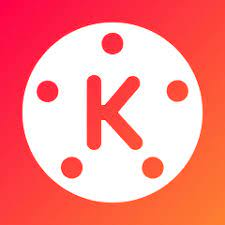


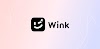


0 Comments
HELLO FRIENDS TELL ME YOUR PROBLEMS